
Every person on this planet earth has a unique fingerprint. Likewise, every end devices in a computer network have a unique IP address. No two end devices can have the same IP address in the same computer network. An IP conflict arises if two end devices have the same IP address in the same computer network.
Before we move further to the core of this article, below is the explanation of the few technical terms which is going to be used frequently in this article.
1. IP address: An IP address is a logical address which is configured on a device (which can communicate in a computer network) so that the device can be uniquely identified in a network. Currently, two versions of IP address are available. First one and the older one is IPv4 (IPv4 is a 32-bit address, the total number of possible IPv4 addresses is 2^32 addresses i.e around 4 billion addresses). The second one and the latest one is IPv6(IPv6 is a 128-bit address, the total number of possible IpV4 addresses is 2^128 addresses).
Gradually, the internet is being shifted to IPv6 as they are very much in number and has many other advantages over IPv4. Below are some of the advantages.
a. It is highly secured as it works on IPSec, which provides confidentiality, authentication and data integrity.
b. IPv6 has removed Network Address Translation (NAT) and have restored true end-to-end connectivity at the IP layer, which has further facilitated new and important services.
c. An end device can produce its own IP address by appending its physical (MAC) address.
d. IPv6 supports multicast, not broadcast (as supported by IPv4). Multicast helps in reducing bandwidth consumption.
e. IPv6 lessens the size of routing tables, which helps in making packet routing highly efficient.
2. End devices: End devices can be PCs, laptops, tablets, mobile phones, router and any possible networking device in a computer network that needs an IP to communicate.
3. Computer network: A network consisting of multiple digital devices, that are connected using a wired or wireless medium, which can communicate with each other, and can share their resources such as data and physical resources is called a computer network.
4. Static IP: An IP address which is manually configured in a device and will be retained by the system even after a reboot is performed is called a static IP address.
5. Dynamic IP: An IP address which changes every time a device is rebooted is called a dynamic IP address. It is usually assigned by a DHCP server or routers.
6. Router: A router is an internetworking device that regulates the data packets among the devices of the same network or different networks on the basis of IP address.
7. Ping: Ping is a basic network administration software utility that allows us to confirm that a particular IP address exists and is available on network. Ping works by transmitting an Internet Control Message Protocol (ICMP) echo request packet.
8. NMAP: Nmap is an open-source security scanner, which is used to identify running hosts and services on a computer network. If used in a skilled way, it can provide every minute details of the network. Nmap sends uniquely designed packets to the target host and then it provides us the insights after analyzing the response received from the host.
What Is an IP address conflict?

In a computer network, every end devices are configured with a unique IP address. If a single IP address is assigned to more than one end devices in a network, then one of the end-devices (which later joins the network) becomes isolated and is unable to interact with other devices in the network, and this event gives rise to an error known as an IP address conflict.
What causes an IP address conflict?
Following are the potential reasons behind IP address conflicts.
- IP conflict arises if two computers in the same network have been assigned the same static IP address by the system administrator or by the network administrator.
- IP conflict arises when a computer is assigned a static IP address from the pool of the possible address which can be assigned to any device, and the same IP address is dynamically assigned to another computer in the network by the local DHCP (Dynamic Host Configuration Protocol ) server.
A DHCP Server is a network server which has the capability to automatically assign IP addresses, default gateways and other network parameters to the child devices available within the network. It works on the protocol known as Dynamic Host Configuration Protocol. DHCP servers are preconfigured with the range of IP addresses it can assign to devices present in a network.
Ideally DHCP server should be present in every medium to big sized networks. In absence of DHCP server, the network administrator has to manually set up IP address on every end devices in the network, which will consume a lot of time as well as physical efforts. And there are high chances of IP address conflict without a DHCP server in the network.
A fault in the DHCP server’s configuration, which let it assign the same IP address to the multiple computers dynamically, can lead to many IP conflict issues. Still confused? Let us understand it with an example.
For a moment suppose you have three devices. Let’s name them as device 1, device 2 and device 3. And also, there is a DHCP server in the network which is configured in such a way that it can assign an IP address which is not being currently used by any device, from the possible range of IP addresses.
Let’s connect device 1 to the network and assume that it got an IP address 192.168.1.8 from DHCP server. And after some time it went offline. Now let’s connect device 2 to the network and assume that it got the same IP address i.e 192.168.1.8. Since it was not being currently used by any other device. DHCP server assigned the same IP address to device 2. The moment device 1 returns to service, it will give rise to an IP conflict.
- In many cases, an IP conflict arises when an internet service provider randomly assigns two customers the same IP address either statically or dynamically.
- If multiple network adapters are connected to your device, chances are high for the device to have an IP address conflict with itself.
- Sometimes devices are carried from one workplace to another workplace, or from home network to workplace. This can cause IP conflicts. Let’s make it more clear to you with an example. Suppose your home network, as well as the workplace, is using the same range (192.168.1.xxx). In your home network, you have statically assigned 192.168.1.5 to your laptop and you brought it to your workplace, where another device is already configured with the same IP 192.168.1.5, this situation will surely generate IP address conflict error.
- Multiple DHCP servers in the same network if not configured properly can assign the same IP address to multiple devices which can lead to IP address conflict.
- You need to be very careful while choosing a DHCP software. As IP address conflicts can appear if the DHCP program has bugs in its script. You should purchase a reliable DHCP software which is enhanced by regular software updates.
- Ip conflicts can also happen due to hacking.
- Sometimes you will see IP conflict error due to a faulty network card or because the drivers related to network card is not updated.
How to identify that IP address conflict has occurred?
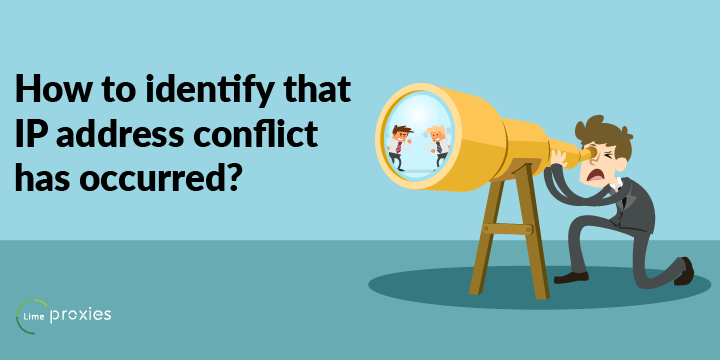
Before fixing the issue, the next thing we need to know is; How will anyone get to know that IP address conflict has occurred? The answer is; different devices generates a different error message depending on the operating system running on it. Following are a few examples of the error messages which appears in case of IP address conflicts.
- On the Windows platform, the error looks similar to the following snippets:-
“Another computer on this network has the same IP address as this computer. Contact your network administrator for help resolving this issue. More details are available in the Windows System event log.”
“There is an IP address conflict with another system on this network.”
“There is an IP address conflict”
- On Mac platform, the error looks similar to the following snippet:-
“Another device on the network is using your computer’s IP address”
- On Red Hat platform, the error looks similar to the following snippets:-
“Error, some other host already uses address” is printed when running service network restart or if up.
Also, If you are facing SSH connections issues, there are great chances that it is happening due IP address conflict.
Please note that these error messages keep on changing as per the update from respective operating system providers. But, it will always retain the same meaning.
How to prevent IP address conflict issue from happening?
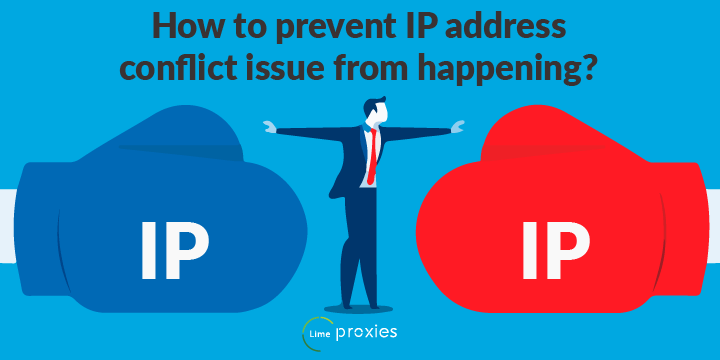
The best way to prevent this is to use a DHCP server.
It’s always a best practice to check the state of IP address by pinging it from a device present in the same network before assigning that IP address to a device. If that IP address responded to your ping request assign a different IP address or resolve the conflict with that IP in that network and try again.
In a Linux system, you can avoid IP address conflict by running a port scanning tool in the network to check whether the discovery IP range and host IP range are free or not.
Follow the below steps to use NMAP port scanning tool
- # yum install nmap >> Execution of this command will install nmap tool on your system.
- # nmap -sn 192.168.2.0/24>> Execution of this command will scan the IP address range 192.0.2.0/24 range, and will list out all the IP addresses which are up and being used.
*\**Please replace 192.0.2.0/24 with the IP address range of your network.***
How to fix IP address conflict issue ?
So far we discussed what is IP address conflict issue, and what are the possible situations which can give rise to IP address conflict error and how to avoid them. Now let us get into the crux of our article i.e how can we fix the IP address conflict issue on different platforms.
There are a finite number of ways to fix IP address conflict issue, let’s discuss them one by one.
For Windows
- The simplest method with which we can start is to reboot(if- possible) the device on which you are getting the error. Most of the time this issue will be fixed after a reboot.
- Release and renew method:-
- Type “CMD” in “Type here to search” option on the desktop and search for command prompt.
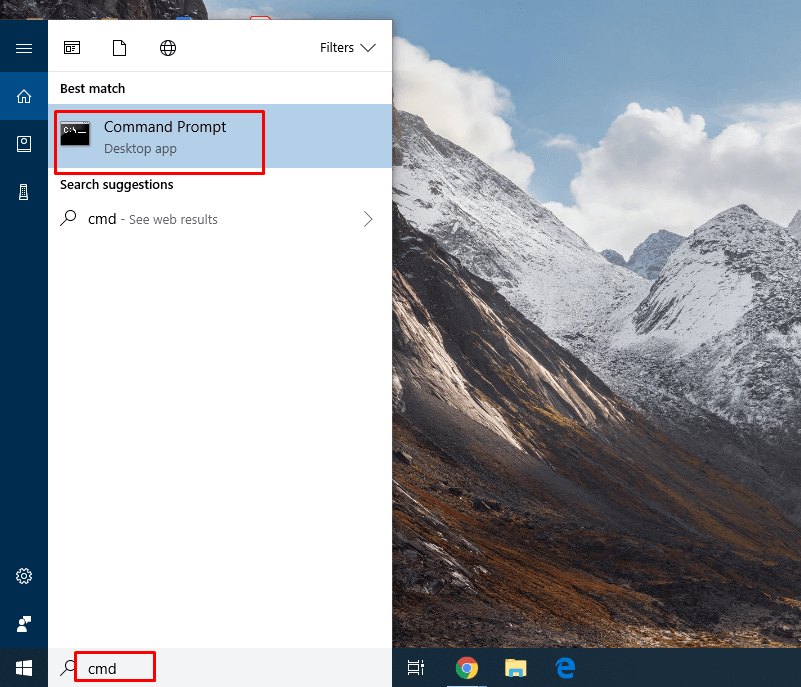
- Right click on “Command Prompt” and select “Run as administrator”.
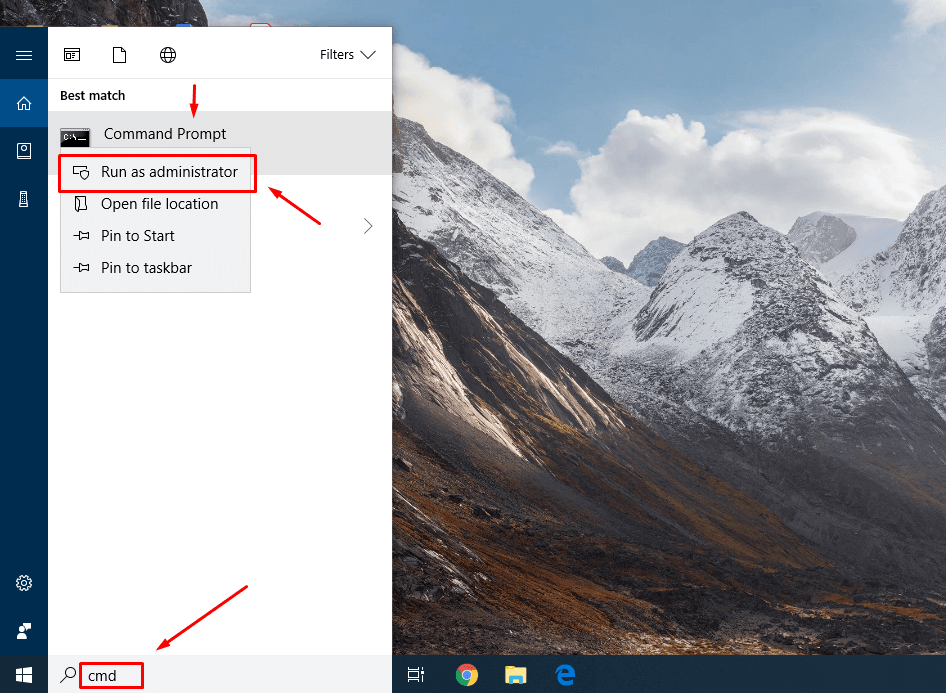
- Click on “yes” if a dialog box appears asking “do you want to allow this app to make changes to your device”.
- A text-based console will appear (ideally black in colour with white text).
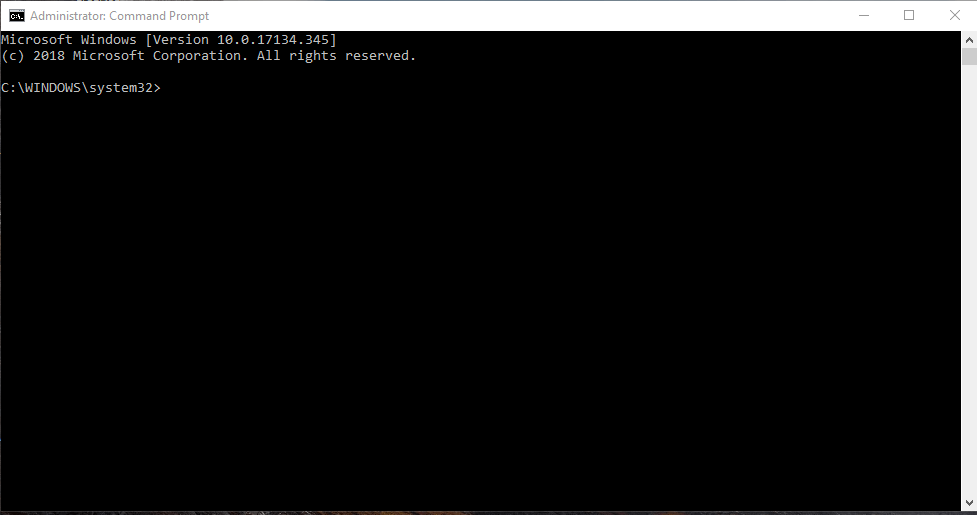
- First type “ipconfig/release” and press enter button. The command “ipconfig /release” is run to force the device to instantly release its lease by sending a DHCP release notification to the DHCP server which notifies the server that particular IP address which was linked to that device is available now.
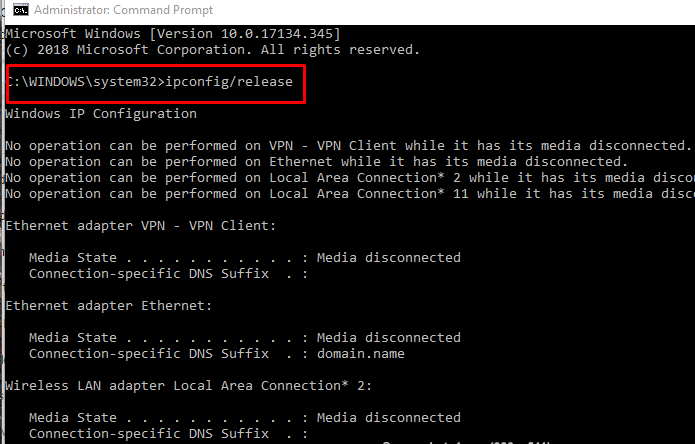
- After the successful execution of “ipconfig/release” command, “ipconfig/renew” command is run to send a notification to the DHCP server asking for a new IP address.
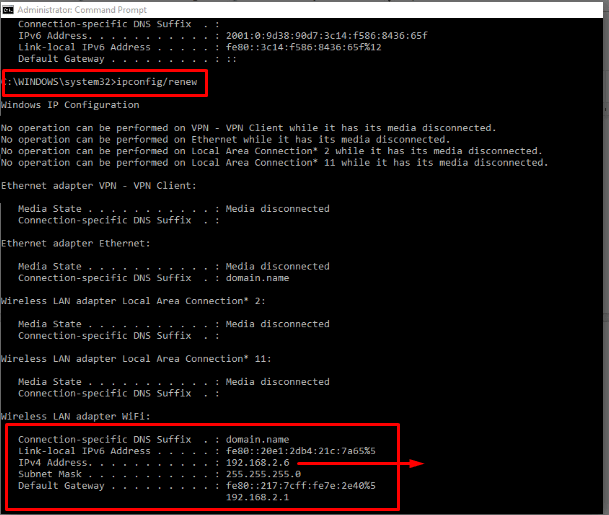
If you are still stuck with the IP address conflict error even after following the above process, it may be because your device has been re-assigned the same IP address it already had, and another device on your network is the root cause behind this problem. You can catch the culprit device creating the issue by checking the system log in the Windows Event Viewer ( Start>>Control Panel>>Administrative Tools>>Event Viewer) and look for a DHCP error entry. The entry will contain the culprit’s device physical address (a MAC address). Once you got the physical address of the device you will be able to find the device related to that physical address. You will have to execute the same commands (ipconfig/release and ipconfig/renew ) on the culprit device to set things right.
- Though it is a rare case. But, sometimes our router malfunction, and fail to assign a suitable IP address which often leads to an IP address conflict error. If this happens with you, try restarting your router, there is a small power button you can turn it off and then turn it on after a minute or two. There won’t be any IP address conflict message after rebooting the router. This could also happen if the firmware of the router is not updated, try to update the firmware in such cases. Periodically checking for an update is a good habit to avoid many router related issue which keeps happening in a computer network.
- Sometimes you will see IP conflict error due to a faulty network card or because the drivers related to network card is not updated. In such cases, you need to update your network card’s driver. It can be done manually by searching, downloading and installing the driver manually or by using some paid application which will automatically do it for you.
- Configure DHCP for Windows if you are facing issue with static IP address assignment.
You can configure DHCP to obtain an IP address automatically by following the steps discussed below.
- Hit “Windows + R”.button present on keyboard.
- A run prompt will appear.
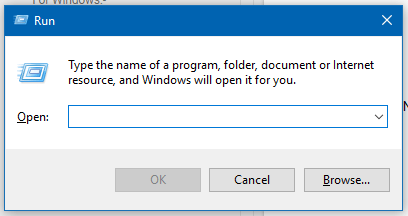
- Type “ncpa.cpl” in the blank field.
- Press enter key.
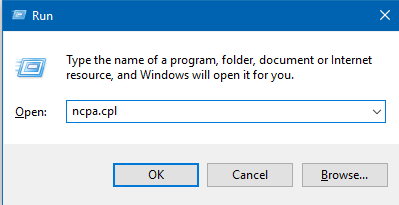
- Network connections window will appear.

- Right click on the active network adapter and select properties. Select “Internet Protocol Version 4(TCP/IPv4)” and click “Properties”.
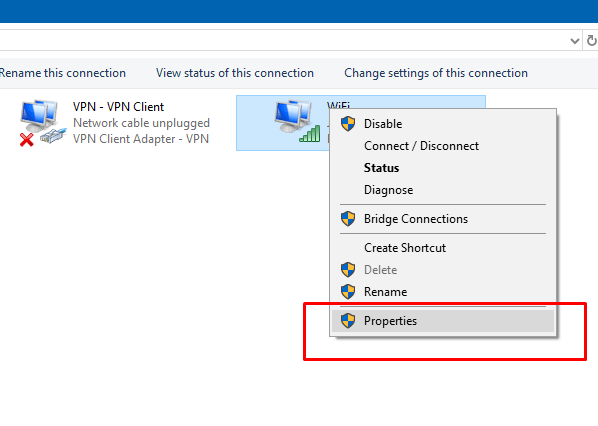
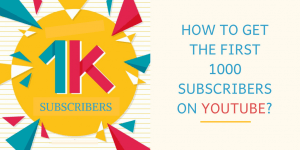
- A new popup window will appear.
- Check the radio button present along the “Obtain IP address automatically” option.
- Select Obtain DNS server address automatically.
- Click “OK” to close the TCP/IP Properties window.
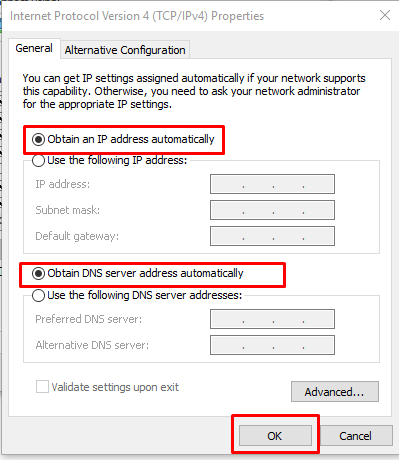
- Restart your computer.
- DNS flush:- Sometimes the DNS flushing may help to resolve the issue
- Type “CMD” in “Type here to search” option on the desktop and search for command prompt.
- Right click on “Command Prompt” and select “Run as administrator”.
- Click on “yes” if a dialog box appears asking “do you want to allow this app to make changes to your device”.
- A text-based console will appear (ideally black in colour with white text). Type “Ipconfig /flushdns” and press enter button.
- Replace Static IP Address with a new one:- If your device is configured to use a static IP address, then you should try replacing the assigned IP address to a different static IP address.
You can configure a different static IP address by following the steps discussed below.
- Hit “Windows + R”.button present on the keyboard.
- A run prompt will appear.
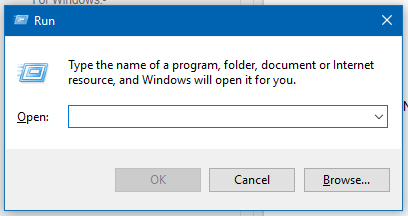
- Type “ncpa.cpl” in the blank field.
- Press enter key.
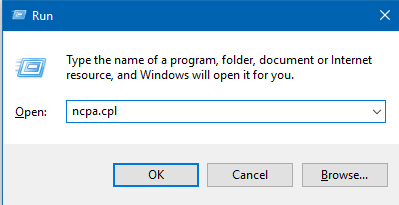
- Network connections window will appear.

- Right click on the active network adapter and select properties. Select “Internet Protocol Version 4(TCP/IPv4)” and click “Properties”.
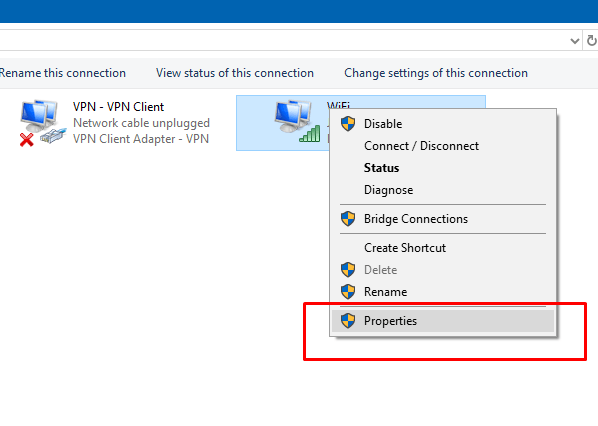
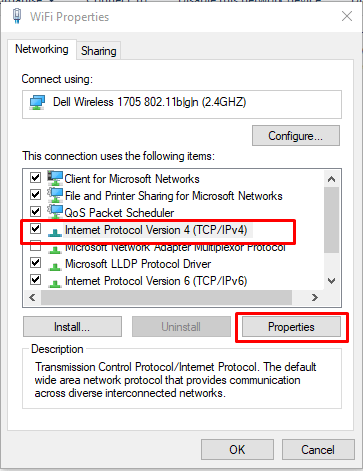
- A new popup window will appear.
- Here you can enter a static IP address (Use the following IP address).
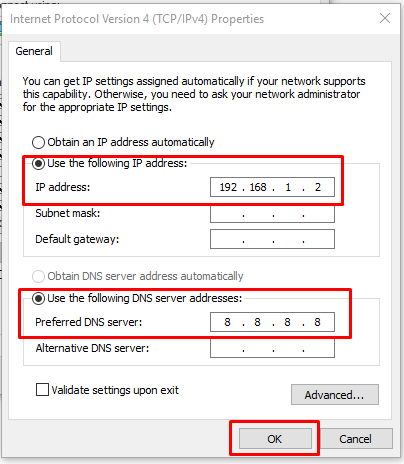
- Sometimes disabling the IPv6 may help to resolve the issue. Follow the steps given below to disable IPv6.
- Hit “Windows + R”.button present on keyboard.
- A run prompt will appear.
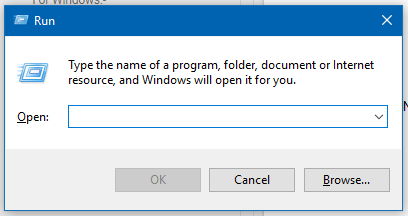
- Type ncpa.cpl in the blank field.
- Press enter key.
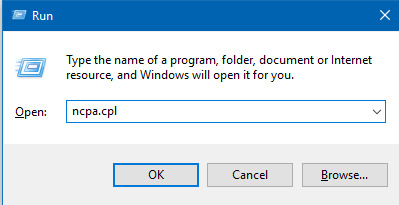
- Network connections window will appear.

- List of options will appear. Locate “Internet Protocol Version 6 (TCP/IPv6)” and uncheck it if it is checked. Now click OK to save changes.

For iOS and Mac
If you are facing issues using the internet even when you are having a full internet signal while using an iOS device, there are great chances that it is happening due to an IP address conflict. In such cases, you should try renewing your DHCP lease, which is a feature built into the Wi-Fi settings.
Let us go through the steps one by one, first for iOS, and then for Mac.
Steps to renew the DHCP lease on an iOS device:-
- Start the Settings app from the Home screen.
- Move to Wi-Fi option.
- On the right side of the wireless network, hit the “i” button. This will open the settings for your Wi-Fi network.
- Tap on the blue “Renew Lease” option which is the last option in the settings window. This will reset your device’s IP address and will also renew your connection to the wireless router.
Steps to renew the DHCP lease on Mac:
- Start the “System Preferences” option on your Mac.
- Select the “Network Preferences” settings.
- Select the “Wi-Fi” option on the left side of the preferences page if not selected.
- Click on the “Advanced” option at the bottom right of the window.
- In the current window, click on the “TCP/IP” option.
- Now click on the “Renew DHCP Lease” option on the right side of the preferences window.
For Centos 7(RHEL 7)
If you are facing issue with DHCP IP configuration, you may switch to static IP address configuration on your CentOS 7(RHEL 7) system.
Follow the below steps to set up a static IP address using “ifcfg” files located in “/etc/sysconfig/network-scripts/” directory in a CentOS 7 and RHEL 7 using command line option.
- Using Vim (a powerful Linux based text editor) or any other editor create a file named “ifcfg-eth0” in “/etc/sysconfig/network-scripts/”directory with the following content.
- DEVICE=eth0
- BOOTPROTO=none
- ONBOOT=yes
- PREFIX=24
- IPADDR=192.168.2.203
- To apply the changes restart the network service using “systemctl restart network” command.
Conclusion
So far in this article, we discussed what is an IP address conflict? How it occurs? When it occurs? How we can avoid it? How to identify it? And finally, we discussed how to resolve it, depending on your device, network infrastructure and the operating system running on your device. Stay tuned with this blog, we will keep updating the methodologies to get rid of IP address conflict issue in this fast-changing digital life.
Should you have any queries related to the IP address conflict issue. Write to us in the comments section below.
Post Quick Links
Jump straight to the section of the post you want to read:

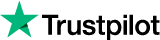
About the author
Rachael Chapman
A Complete Gamer and a Tech Geek. Brings out all her thoughts and Love in Writing Techie Blogs.
Related Articles
How to Match Browser Location Settings to External IP Address
Proxies have come a long way, and have become more useful today. Know More on How to Match Browser Location Settings to External IP Address here!
How to Boost Your Instagram Engagement
When Facebook bought Instagram for a staggering amount of $1 billion in 2012, it signalled the rise of the photo-sharing platform to popularity. As a matter of fact, more and more companies all over the world, big or small, are using Instagram to build and promote their brands.